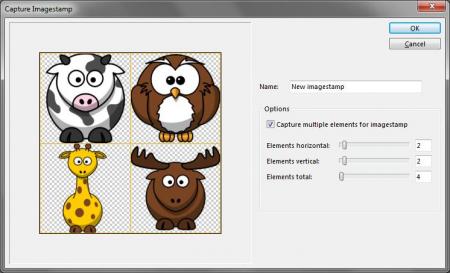Search
How to capture Imagestamp presets?
With the Imagestamp you can instead of painting with color, paint with images, not just one or two at a stroke, but a variety of changing images. The images change thereby while painting the stroke.
To create custom Imagestamp presets please perform the following steps
- 1. Create a document with different images where each image represents a single stamp
- 2. Select the whole content of the document by choosing Select -> All
- 3. On the Brush palette, click the palette menu arrow and choose Capture Imagestamp
- 4. In the Capture Imagestamp dialog, enable capturing of multiple elements and specify the number and size of the elements
- 5. Click on OK to create a new Imagestamp preset

It’s very important that each stamp uses only a specific area of the document which needs to be equal in size to the other areas.
If the command is disabled, make sure that the document contains an alpha channel (e.g. no background layer).